Launch PSE > Edit
File > Open > Select 5 images > Open
#1. The Hockey Player
 |
| Original |
 |
| Enhanced |
Image > Crop > Crop desired region
Enhance > Adjust Lighting > Brightness/Contrast > Brightness raised to 50
Enhance > Adjust Color > Remove Color Cast > Select white of backdrop
#2. Makeshift Collage
 |
| Original |
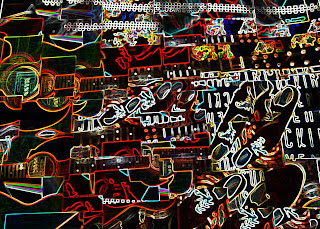 |
| Enhanced |
Enhance > Adjust Color > Adjust Hue/Saturation > Saturation raised to 35
Enhance > Adjust Lighting > Brightness/Contrast > Contrast raised to 80
Filter > Filter Gallery > Stylize > Glowing Edges > Edge Width 5 > Edge Brightness 7 > Smoothness 12.
#3. Group Portrait
 |
| Original |
 |
| Enhanced |
Enhance > Adjust Color > Remove Color Cast > select white of background
Enhance > Adjust Lighting > Brightness/Contrast > Brightness raised to 5 > Contrast raised to 25
View > Zoom In (22%) > Magnetic Lasso > Select needed area
Select > Inverse
Enhance > Adjust Color > Remove Color
Select > Refine Edges > Smooth 100% > Feather 88px > Contract/Expand +4%
Enhance > Adjust Lighting > Levels > Input Levels 35/1.30/226
#4. Vintage Vinyl Art
 |
| Original |
 |
| Enhanced |
Enhance > Adjust Lighting > Brightness/Contrast > Brightness raised to 75 > Contrast raised to 100
Filter > Filter Gallery > Craquelure > Crack Spacing 10
Enhance > Adjust Lighting > Brightness/Contrast > Brightness raised additionally to 60
Enhance > Adjust Lighting > Levels > Input Levels 0/1.00/217
#5. Self-Portrait
 |
| Original |
 |
| Enhanced |
Enhance > Adjust Color > Remove Color Cast > Backdrop color selected
Enhance > Adjust Lighting > Brightness/Contrast > Contrast raised to 35
Zoom Tool > Spot Healing Brush Too > Remove unwanted blemishes