Enjoy!
My Introduction to Digital Photography Class
Monday, 6 May 2013
Stop Motion Video
Here is my one-minute stop motion animation video:
Once again, I decided to use abstract movements to animate in images. The video was created with a combination of my interest in animation and the visual arts. I also composed and mixed the soundtrack using an upright-grand piano and a handy synthesizer.
Enjoy!
Enjoy!
Wednesday, 24 April 2013
Monday, 22 April 2013
Stop Motion (first attempt)
Just a test, but still a small slice of awesome!
Featuring: Stephanie, Jonathan, and Amy
Featuring: Stephanie, Jonathan, and Amy
Monday, 8 April 2013
Special Effects in Post-Production
Using ten individual photos taken outside Dawson College (see photos here), I created a basic panorama that I later edited into a "planet" panorama all while using the Photomerge feature in Photshop CS6 and Photoshop Elements 9.
Here is the original panorama:
Here is the original panorama:
And after some resizing and applying the Polar Coordinates Distort filter:
Voila! A work of art!
Wednesday, 3 April 2013
Wednesday, 6 March 2013
Manipulate an Image
Today's class was dedicated to editing and creatively manipulating five of our own photos using Photoshop Elements. In this post, I have listed each of my selected photos with a copy of their transformation (and how I did it)!
Launch PSE > Edit
File > Open > Select 5 images > Open
#1. The Hockey Player
Image > Rotate > 90 degrees left
Image > Crop > Crop desired region
Enhance > Adjust Lighting > Brightness/Contrast > Brightness raised to 50
Enhance > Adjust Color > Remove Color Cast > Select white of backdrop
#2. Makeshift Collage
Image > Crop > Crop desired region
Enhance > Adjust Color > Adjust Hue/Saturation > Saturation raised to 35
Enhance > Adjust Lighting > Brightness/Contrast > Contrast raised to 80
Filter > Filter Gallery > Stylize > Glowing Edges > Edge Width 5 > Edge Brightness 7 > Smoothness 12.
#3. Group Portrait
Image > Crop > Crop desired region
Enhance > Adjust Color > Remove Color Cast > select white of background
Enhance > Adjust Lighting > Brightness/Contrast > Brightness raised to 5 > Contrast raised to 25
View > Zoom In (22%) > Magnetic Lasso > Select needed area
Select > Inverse
Enhance > Adjust Color > Remove Color
Select > Refine Edges > Smooth 100% > Feather 88px > Contract/Expand +4%
Enhance > Adjust Lighting > Levels > Input Levels 35/1.30/226
#4. Vintage Vinyl Art
View > Zoom In > Clone Stamp Tool > Fix blemishes > Spot Healing Brush > Mouse over blemishes
Enhance > Adjust Lighting > Brightness/Contrast > Brightness raised to 75 > Contrast raised to 100
Filter > Filter Gallery > Craquelure > Crack Spacing 10
Enhance > Adjust Lighting > Brightness/Contrast > Brightness raised additionally to 60
Enhance > Adjust Lighting > Levels > Input Levels 0/1.00/217
#5. Self-Portrait
Image > Crop > Crop desired region
Enhance > Adjust Color > Remove Color Cast > Backdrop color selected
Enhance > Adjust Lighting > Brightness/Contrast > Contrast raised to 35
Zoom Tool > Spot Healing Brush Too > Remove unwanted blemishes
Launch PSE > Edit
File > Open > Select 5 images > Open
#1. The Hockey Player
 |
| Original |
 |
| Enhanced |
Image > Crop > Crop desired region
Enhance > Adjust Lighting > Brightness/Contrast > Brightness raised to 50
Enhance > Adjust Color > Remove Color Cast > Select white of backdrop
#2. Makeshift Collage
 |
| Original |
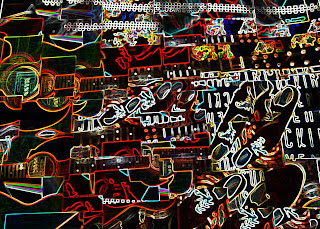 |
| Enhanced |
Enhance > Adjust Color > Adjust Hue/Saturation > Saturation raised to 35
Enhance > Adjust Lighting > Brightness/Contrast > Contrast raised to 80
Filter > Filter Gallery > Stylize > Glowing Edges > Edge Width 5 > Edge Brightness 7 > Smoothness 12.
#3. Group Portrait
 |
| Original |
 |
| Enhanced |
Enhance > Adjust Color > Remove Color Cast > select white of background
Enhance > Adjust Lighting > Brightness/Contrast > Brightness raised to 5 > Contrast raised to 25
View > Zoom In (22%) > Magnetic Lasso > Select needed area
Select > Inverse
Enhance > Adjust Color > Remove Color
Select > Refine Edges > Smooth 100% > Feather 88px > Contract/Expand +4%
Enhance > Adjust Lighting > Levels > Input Levels 35/1.30/226
#4. Vintage Vinyl Art
 |
| Original |
 |
| Enhanced |
Enhance > Adjust Lighting > Brightness/Contrast > Brightness raised to 75 > Contrast raised to 100
Filter > Filter Gallery > Craquelure > Crack Spacing 10
Enhance > Adjust Lighting > Brightness/Contrast > Brightness raised additionally to 60
Enhance > Adjust Lighting > Levels > Input Levels 0/1.00/217
#5. Self-Portrait
 |
| Original |
 |
| Enhanced |
Enhance > Adjust Color > Remove Color Cast > Backdrop color selected
Enhance > Adjust Lighting > Brightness/Contrast > Contrast raised to 35
Zoom Tool > Spot Healing Brush Too > Remove unwanted blemishes
Wednesday, 27 February 2013
Focal Length
Time to experiment with the focal length of a digital camera!
The focal length of my Olympus VR-340 is ranged from 4.2 to 42.0mm.
Here's an example of a group portrait using the wide angle and the telephoto zoom of my camera (while avoiding any digital zoom):
Without critiquing the slighly blurry telephoto image quality, both photographs have a unique element about them that make them appealing. The wide-angle shot brings the central focus on Marlee and leaves the background revolving around her. The distance between each of them is equal, but in this image, Marlee seems to appear extra close to the camera, which is stylistically interest in my opinion.
The telephoto zoom neatly displays my classmates in a uniform focus. One may say that Stephanie is the primary focus (at the back) but generally the portrait is a flat plane without too much depth. A photo like this would be great to manipulate into a drawing (at least that's how I imagine it).
There's a very obvious difference in these portraits of Stephanie. The telephoto shot is easily the more flattering image, simply because it profiles her face rather than captures her among other elements in the photograph (as the wide-angle shot clearly did). The wide-angle actually appears to be unnatural looking, even without the use of an optical zoom.
After experimenting with both focal lengths, the use for them is clear:
Wide-Angle: Best for shots of scenery and a landscape.
Telephoto: Best for single and group portraits.
See for yourself, it's probably what can make a decent photographer into a good photographer!
The focal length of my Olympus VR-340 is ranged from 4.2 to 42.0mm.
Here's an example of a group portrait using the wide angle and the telephoto zoom of my camera (while avoiding any digital zoom):
 |
| Wide-Angle |
 |
| Telephoto |
For the group portrait, I prefer the result of the wide-angle shot simply because the subjects of the photograph (my classmates) are less contrained and the overall shot feels much more open. The telephoto zoom gives the image a border that visually confines the subjects.
However, the telephoto zoom allows each of the subjects to be of equal importance, regardless of which photograph I prefer, the telephoto zoom capture exactly what is needed and not any unnecessary backdrop.
 |
| Wide-Angle |
 |
| Telephoto |
The telephoto zoom neatly displays my classmates in a uniform focus. One may say that Stephanie is the primary focus (at the back) but generally the portrait is a flat plane without too much depth. A photo like this would be great to manipulate into a drawing (at least that's how I imagine it).
 |
| Wide-Angle |
 |
| Telephoto |
After experimenting with both focal lengths, the use for them is clear:
Wide-Angle: Best for shots of scenery and a landscape.
Telephoto: Best for single and group portraits.
See for yourself, it's probably what can make a decent photographer into a good photographer!
Subscribe to:
Comments (Atom)





